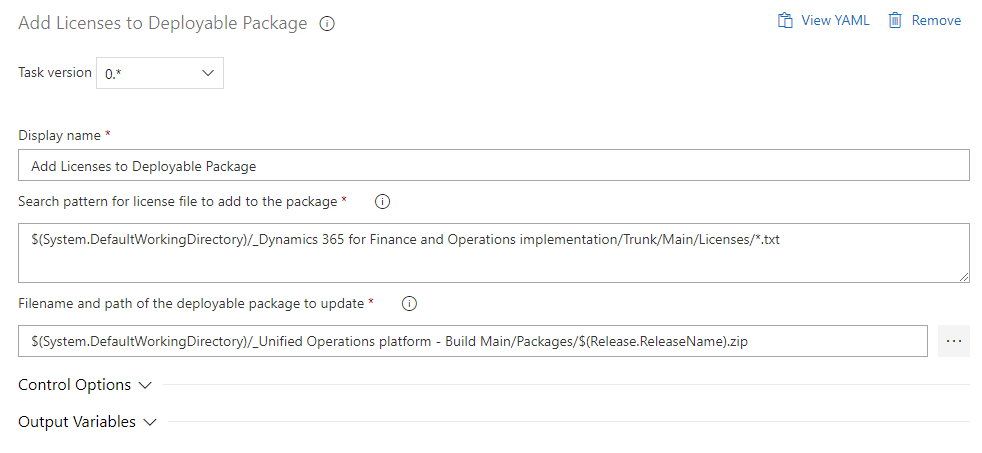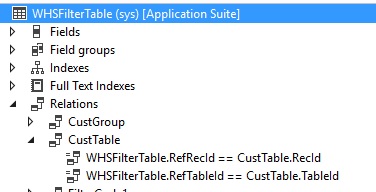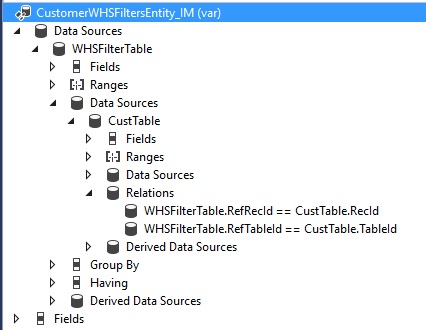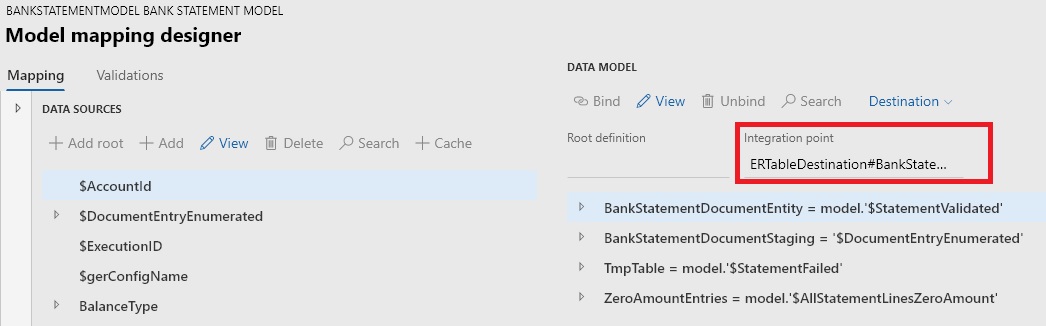As we know, we can add financial dimensions as separate columns to Excel templates, but what about OData integration?
To set dimensions you must assign a value to DefaultDimensionDisplayValue or AccountDisplayValue fields. They can have different names, but essentially, we are talking about DisplayValue field on DimensionCombinationEntity and DimensionSetEntity entities. This value represents all dimensions separated by a delimiter. You have to configure it on the “Financial dimension configuration for integrating applications” form.
For example, we have 3 dimensions: CostCenter, Department, BusinessUnit. Delimiter set to “-“. Values are “A”, B”, “C”, so we need to use “A-B-C” string. However, we do not want to hard-code delimiter or order of the dimensions. We want to make sure that we use only dimensions configured!
There are 2 OData actions available: getSetDisplayValue on DimensionSetEntity entity and getCombinationDisplayValue on DimensionCombinationEntity entity.
getSetDisplayValue accepts two arrays: array of attribute names and array of attribute values. It skips dimensions that are not configured and returns delimited string.
POST /data/DimensionSets/Microsoft.Dynamics.DataEntities.getSetDisplayValue
Body
{
"_attributeNames" : ["CostCenter", "Department", "BusinessUnit"],
"_attributeValues" : ["A", "B", "C"]
}
Successful Response:
HTTP/1.1 200 OK
{
"@odata.context" : "https:///data/$metadata#Edm.String",
"value" : "A-B-C”
}
getCombinationDisplayValue accepts entity name, dimension field name, two arrays (array of attribute names and array of attribute values) and account type.
POST /data/DimensionCombinations/Microsoft.Dynamics.DataEntities.getCombinationDisplayValue
Body
{
"_entityName" : "CustomerPaymentJournalLine",
"_propertyName" : "OffsetAccount",
"_attributeNames" : ["MainAccount", "CostCenter"],
"_attributeValues" : ["1000", "A"],
"_ledgerJournalACType" : "Ledger"
}
Successful Response:
HTTP/1.1 200 OK
{
"@odata.context" : "https:///data/$metadata#Edm.String",
"value" : "1000-A"
}
Both methods use DimensionResolver::getEntityDisplayValue() under the hood that replaced AxdDimensionUtil in current version.